The 3M Peltor LiteCom Pro III utilizes Bluetooth® Multipoint Technology, allowing the headset to pair with two Bluetooth® devices simultaneously. The headset prioritizes & coordinates activities from each connected device, which gives the user flexibility to switch between phfone calls, 2-way radio communications, or music with ease.
We're going to show you how to easily pair your Bluetooth® devices with the Litecom Pro III in under a minute.
How to Pair Your Devices
- Power on your headset by holding the power button down for about 2 seconds.

- Short press the power button (1) about 3 times until you hear the headset say "Bluetooth® Pairing" and then press the plus button (2) to enable Bluetooth® pairing mode.

- On your cell phone or Bluetooth® enabled device, enter the Bluetooth® list under settings.
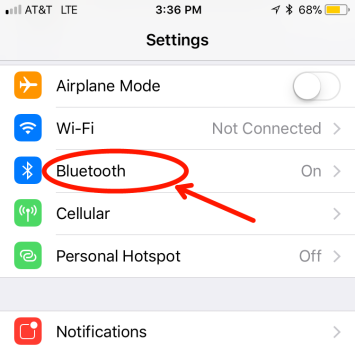
- After a few seconds you should see "WS Litecom Pro III" appear under other devices. Tap on the name. If the device has already been paired with your headset, you will find it under My Devices

- If paired successfully, you will hear the headset say "pairing complete"
Upon power up, your headset will now automatically connect to your Bluetooth® device. To disconnect your device from the headset, go into your devices Bluetooth® list, and find WS LiteCom Pro III. Click the icon next to connected. This brings up more options. You can choose either "disconnect" or "forget device".
-
Disconnect means to temporarily remove the connection between the phone and headset but still keep it in your connections to pair later.
- Forget Device means completely remove the device from the headset. You must follow the pairing steps above to re-pair your device if you want to use it again.
Pairing a second device
To pair a second Bluetooth® enabled device to your Litecom Pro III, follow the same instructions as above. Now two devices will connect to your headset and use Multipoint Technology to filter through each device when needed.
Notes:
- By default, the headset VOX functionality is disabled when taking a phone call via a Bluetooth® connection. Once the call has ended, VOX will automatically switch back on
- To transmit on the two-way radio during a phone call, press the Push to Talk (PTT) button
- If the PTT button is pressed during a phone call, your voice will only transmit through the two-way radio & not to the phone call
- To activate VOX during a phone call, double press the PTT button. Your voice will then be transmitted to both the two-way radio and the phone call.



11 comments
Mat
I can’t get the headset transmit through an external radio without pushing the transmit button on the radio?
First Source Wireless
Translation:
Hello, I have new 3M LITECOM PLUS, HLM ATT, FRS shells and I am unable to find the bluetooth pairing menu! I charged the battery, reset several times to the default setting but still without success.
In Reply to Martin Pineault:
Its important to understand that only select Litecom Plus headsets have Bluetooth. Litecom Plus headsets come in two variations. One that has Bluetooth and one that does not. The one with Bluetooth will have a “WS” in its name/part number. The headsets with Bluetooth are part numbers MT73H7A4610WS6NA, MT73H7B4610WS6NA, and M73H7P3E4610WS6NA.
Is the part number listed one of the ones you purchased? If not, unfortunately, the headset does not have Bluetooth.
Martin Pineault
Bonjour, j’ai des nouvelles coquille 3M LITECOM PLUS, HLM ATT, FRS et je suis incapable de trouver le menu pairing bluetooth!
J’ai chargé la batterie, refait a plusieurs reset au régalage par défault mais toujours sans succès.
First Source Wireless
In reply to Ken Nowicki: Here are some steps to pairing your Peltor WS Headset XP to your phone.
1. Ensure headset is charged and switched on
2. Press and hold the On/Off/Mode button for 5 seconds. This puts the headset in pairing mode which is confirmed by repeated voice message: “Bluetooth Paring Mode”
3. Activate your phones Bluetooth function and search for new units. After a few seconds “Peltor WS5” will appear on screen
4. Select “Peltor WS5”
5. If the phone asks for a password, enter: 0000
6. Pairing is confirmed when you hear the voice message “pairing complete”
Once the Bluetooth pairing function is activated it will automatically establish connection with the headset next time it is used with a confirmation voice message “connecting Bluetooth” and then: “Connected” when the units are connected. You can pair and store up to 3 units. The headset will automatically try to connect to the most recently connected unit first.
If that does not work, you can try to reset to factory default and try the steps above again. To do this hold the Bluetooth button on the bottom of the headset to confirm.
Ken Nowicki
Hello. I have a Peltor WS headset XP 3M mt53h7p3ews5 and for the life of me I can not connect with bluetooth. The set sends out a signal but It does not show up. I have tried numerous times on a laptop and on my phone. The headset looks brand new even though it is a few years old. (new batteries are being used) It just doesnt show…Any advise…Thanks
First Source Wireless
Hey Linus,
Please contact 3M Customer Service at 1 (888) 364-3577. They can help you find the best solution.
Linus
Hi. i got a pair of peltor ws litecom pro iii and the device wont show up on my phone even if bluetooth pairing is on
Scott Huntsberger
Can I pair this with a 2nd communications radio instead of a cell phone?
First Source Wireless
Daniel,
I haven’t heard anything regarding the battery status not working on the litecom headsets before. After seeing that you did a factory reset, your best bet would be to contact 3M support and see if they can help fix this issue or get you help if it’s still under warranty. The warranty period is 1 year I believe.
As far as pairing to SENA, I have not heard whether this is possible. I’m not sure what device you have from SENA. If it has any Bluetooth pairing capabilities, you can try pairing them but the headset mostly works with just phones.
Daniel Kurnick
Out of the box, two pairs of lit com plus have not given battery status other than „battery status unknown“ and no low battery announcement.
I have been using each with out much trouble, charging battery after 15 hours or whenever speakers surge static without transmission (this has been my only indicator, and seems to happen at normal battery life intervals)
What is the remedy for this? Warranty?
I have tried factory reset.
Off topic; Is their a way to pair to sena?
Bruce Gerhardt
I cannot pair my Peltor Live.com III with any of my Galaxy Phones. I need to be able to pair with the Galaxy S20. Is there a firmware update for the headset? I also need to replace the batteries on three headsets, and I need 3 extra transformers/120 chargers. Can you help? Thanks