El 3M Peltor Litecom Pro III utiliza Bluetooth® Tecnología multipunto, lo que permite que los auriculares se emparejen con dos bluetooth® dispositivos simultáneamente. El auricular prioriza y coordina las actividades de cada dispositivo conectado, lo que le da al usuario flexibilidad para cambiar entre llamadas telefónicas, comunicaciones de radio de 2 vías o música con facilidad.
Le vamos a mostrar cómo combinar fácilmente su Bluetooth® Dispositivos con el Litecom Pro III en menos de un minuto.
Cómo combinar tus dispositivos
- Encienda su auricular manteniendo presionado el botón de encendido durante aproximadamente 2 segundos.

- Presione corto el botón de encendido (1) aproximadamente 3 veces hasta que escuche los auriculares decir "Bluetooth® Emparejamiento "y luego presione el botón Plus (2) para habilitar Bluetooth® modo de emparejamiento.

- En su teléfono celular o bluetooth® Dispositivo habilitado, ingrese el Bluetooth® Lista en Configuración.
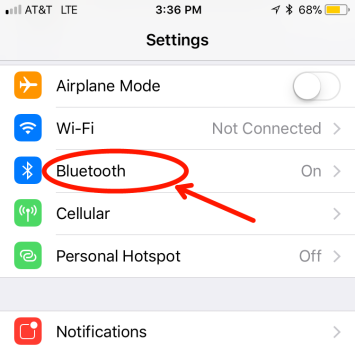
- Después de unos segundos, debería ver "WS Litecom Pro III" aparecer bajo otros dispositivos. Toque el nombre. Si el dispositivo ya se ha emparejado con sus auriculares, lo encontrará debajo Mis dispositivos

- Si se combina con éxito, escuchará los auriculares decir "Emparejamiento completo"
Al encender, su auricular ahora se conectará automáticamente a su Bluetooth® dispositivo. Para desconectar su dispositivo de los auriculares, ingrese a sus dispositivos Bluetooth® Lista y busque WS Litecom Pro III. Haga clic en el icono junto a conectado. Esto plantea más opciones. Puedes elegir "desconectar" o "Olvídate del dispositivo ".
-
Desconectar significa eliminar temporalmente la conexión entre el teléfono y los auriculares, pero aún así manténgala en sus conexiones para emparejar más tarde.
- Olvídese del dispositivo significa quitar completamente el dispositivo del auricular. Debe seguir los pasos de emparejamiento anteriores para volver a aparecer su dispositivo si desea volver a usarlo.
Emparejando un segundo dispositivo
Para emparejar un segundo bluetooth® Dispositivo habilitado para su Litecom Pro III, siga las mismas instrucciones que anteriormente. Ahora, dos dispositivos se conectarán a sus auriculares y usarán tecnología Multipoint para filtrar a través de cada dispositivo cuando sea necesario.
Notas:
- Por defecto, la funcionalidad VOX auricular está deshabilitada cuando se toma una llamada telefónica a través de un Bluetooth® conexión. Una vez que la llamada haya terminado, Vox volverá a encender automáticamente
- Para transmitir en la radio bidireccional durante una llamada telefónica, presione el botón Push to Talk (PTT)
- Si el botón PTT se presiona durante una llamada telefónica, su voz solo transmitirá a través de la radio bidireccional y no a la llamada telefónica
- Para activar VOX durante una llamada telefónica, presione dos veces el botón PTT. Su voz se transmitirá tanto a la radio bidireccional como a la llamada telefónica.



11 comentarios
Mat
I can’t get the headset transmit through an external radio without pushing the transmit button on the radio?
First Source Wireless
Translation:
Hello, I have new 3M LITECOM PLUS, HLM ATT, FRS shells and I am unable to find the bluetooth pairing menu! I charged the battery, reset several times to the default setting but still without success.
In Reply to Martin Pineault:
Its important to understand that only select Litecom Plus headsets have Bluetooth. Litecom Plus headsets come in two variations. One that has Bluetooth and one that does not. The one with Bluetooth will have a “WS” in its name/part number. The headsets with Bluetooth are part numbers MT73H7A4610WS6NA, MT73H7B4610WS6NA, and M73H7P3E4610WS6NA.
Is the part number listed one of the ones you purchased? If not, unfortunately, the headset does not have Bluetooth.
Martin Pineault
Bonjour, j’ai des nouvelles coquille 3M LITECOM PLUS, HLM ATT, FRS et je suis incapable de trouver le menu pairing bluetooth!
J’ai chargé la batterie, refait a plusieurs reset au régalage par défault mais toujours sans succès.
First Source Wireless
In reply to Ken Nowicki: Here are some steps to pairing your Peltor WS Headset XP to your phone.
1. Ensure headset is charged and switched on
2. Press and hold the On/Off/Mode button for 5 seconds. This puts the headset in pairing mode which is confirmed by repeated voice message: “Bluetooth Paring Mode”
3. Activate your phones Bluetooth function and search for new units. After a few seconds “Peltor WS5” will appear on screen
4. Select “Peltor WS5”
5. If the phone asks for a password, enter: 0000
6. Pairing is confirmed when you hear the voice message “pairing complete”
Once the Bluetooth pairing function is activated it will automatically establish connection with the headset next time it is used with a confirmation voice message “connecting Bluetooth” and then: “Connected” when the units are connected. You can pair and store up to 3 units. The headset will automatically try to connect to the most recently connected unit first.
If that does not work, you can try to reset to factory default and try the steps above again. To do this hold the Bluetooth button on the bottom of the headset to confirm.
Ken Nowicki
Hello. I have a Peltor WS headset XP 3M mt53h7p3ews5 and for the life of me I can not connect with bluetooth. The set sends out a signal but It does not show up. I have tried numerous times on a laptop and on my phone. The headset looks brand new even though it is a few years old. (new batteries are being used) It just doesnt show…Any advise…Thanks
First Source Wireless
Hey Linus,
Please contact 3M Customer Service at 1 (888) 364-3577. They can help you find the best solution.
Linus
Hi. i got a pair of peltor ws litecom pro iii and the device wont show up on my phone even if bluetooth pairing is on
Scott Huntsberger
Can I pair this with a 2nd communications radio instead of a cell phone?
First Source Wireless
Daniel,
I haven’t heard anything regarding the battery status not working on the litecom headsets before. After seeing that you did a factory reset, your best bet would be to contact 3M support and see if they can help fix this issue or get you help if it’s still under warranty. The warranty period is 1 year I believe.
As far as pairing to SENA, I have not heard whether this is possible. I’m not sure what device you have from SENA. If it has any Bluetooth pairing capabilities, you can try pairing them but the headset mostly works with just phones.
Daniel Kurnick
Out of the box, two pairs of lit com plus have not given battery status other than „battery status unknown“ and no low battery announcement.
I have been using each with out much trouble, charging battery after 15 hours or whenever speakers surge static without transmission (this has been my only indicator, and seems to happen at normal battery life intervals)
What is the remedy for this? Warranty?
I have tried factory reset.
Off topic; Is their a way to pair to sena?
Bruce Gerhardt
I cannot pair my Peltor Live.com III with any of my Galaxy Phones. I need to be able to pair with the Galaxy S20. Is there a firmware update for the headset? I also need to replace the batteries on three headsets, and I need 3 extra transformers/120 chargers. Can you help? Thanks