O 3M Peltor Litecom Pro III utiliza Bluetooth® Tecnologia multiponto, permitindo que o fone de ouvido pareça com dois Bluetooth® dispositivos simultaneamente. O fone de ouvido prioriza e coordena as atividades de cada dispositivo conectado, o que oferece flexibilidade ao usuário para alternar entre chamadas telefônicas, comunicações de rádio bidirecional ou música com facilidade.
Vamos mostrar a você como emparelhar facilmente seu Bluetooth® Dispositivos com o Litecom Pro III em menos de um minuto.
Como emparelhar seus dispositivos
- Ligue para o seu fone de ouvido mantendo o botão liga / desliga por cerca de 2 segundos.

- Pressione curta o botão liga / desliga (1) cerca de 3 vezes até ouvir o fone de ouvido dizer "bluetooth® Emparelhando "e depois pressione o botão Plus (2) para ativar o Bluetooth® modo de emparelhamento.

- No seu celular ou bluetooth® dispositivo ativado, insira o Bluetooth® Lista em Configurações.
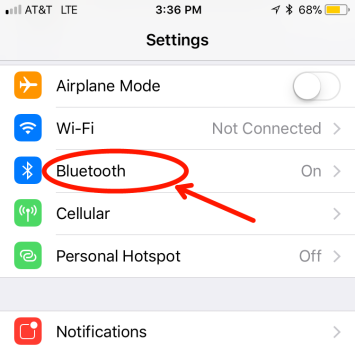
- Depois de alguns segundos, você deve ver "WS Litecom Pro III" aparecer outros dispositivos. Toque no nome. Se o dispositivo já foi emparelhado com seu fone de ouvido, você o encontrará sob Meus dispositivos

- Se emparelhado com sucesso, você ouvirá o fone de ouvido dizer "Combinagem completa"
Após a energia, seu fone de ouvido agora se conectará automaticamente ao seu Bluetooth® dispositivo. Para desconectar o dispositivo do fone de ouvido, entre em seus dispositivos Bluetooth® Lista e encontre o WS Litecom Pro III. Clique no ícone ao lado de conectado. Isso traz mais opções. Você pode escolher "desconectar" ou "esqueça o dispositivo ".
-
Desconectar significa remover temporariamente a conexão entre o telefone e o fone de ouvido, mas ainda assim mantê -lo em suas conexões para emparelhar mais tarde.
- Esqueça o dispositivo significa remover completamente o dispositivo do fone de ouvido. Você deve seguir as etapas de emparelhamento acima para re-comparecer ao seu dispositivo, se quiser usá-lo novamente.
Emparelhando um segundo dispositivo
Para emparelhar um segundo Bluetooth® Dispositivo ativado para o seu Litecom Pro III, siga as mesmas instruções acima. Agora, dois dispositivos se conectam ao seu fone de ouvido e usarão a tecnologia multiponto para filtrar através de cada dispositivo quando necessário.
Notas:
- Por padrão, a funcionalidade do vox do fone de ouvido está desativada ao atender um telefonema por meio de um Bluetooth® conexão. Depois que a chamada terminar, o Vox liga automaticamente novamente
- Para transmitir no rádio bidirecional durante uma ligação, pressione o botão Push to Talk (PTT)
- Se o botão PTT for pressionado durante uma ligação, sua voz só transmitirá através do rádio bidirecional e não para a ligação
- Para ativar o Vox durante uma ligação, pressione o botão PTT. Sua voz será transmitida ao rádio de mão dupla e à ligação.



11 comentários
Mat
I can’t get the headset transmit through an external radio without pushing the transmit button on the radio?
First Source Wireless
Translation:
Hello, I have new 3M LITECOM PLUS, HLM ATT, FRS shells and I am unable to find the bluetooth pairing menu! I charged the battery, reset several times to the default setting but still without success.
In Reply to Martin Pineault:
Its important to understand that only select Litecom Plus headsets have Bluetooth. Litecom Plus headsets come in two variations. One that has Bluetooth and one that does not. The one with Bluetooth will have a “WS” in its name/part number. The headsets with Bluetooth are part numbers MT73H7A4610WS6NA, MT73H7B4610WS6NA, and M73H7P3E4610WS6NA.
Is the part number listed one of the ones you purchased? If not, unfortunately, the headset does not have Bluetooth.
Martin Pineault
Bonjour, j’ai des nouvelles coquille 3M LITECOM PLUS, HLM ATT, FRS et je suis incapable de trouver le menu pairing bluetooth!
J’ai chargé la batterie, refait a plusieurs reset au régalage par défault mais toujours sans succès.
First Source Wireless
In reply to Ken Nowicki: Here are some steps to pairing your Peltor WS Headset XP to your phone.
1. Ensure headset is charged and switched on
2. Press and hold the On/Off/Mode button for 5 seconds. This puts the headset in pairing mode which is confirmed by repeated voice message: “Bluetooth Paring Mode”
3. Activate your phones Bluetooth function and search for new units. After a few seconds “Peltor WS5” will appear on screen
4. Select “Peltor WS5”
5. If the phone asks for a password, enter: 0000
6. Pairing is confirmed when you hear the voice message “pairing complete”
Once the Bluetooth pairing function is activated it will automatically establish connection with the headset next time it is used with a confirmation voice message “connecting Bluetooth” and then: “Connected” when the units are connected. You can pair and store up to 3 units. The headset will automatically try to connect to the most recently connected unit first.
If that does not work, you can try to reset to factory default and try the steps above again. To do this hold the Bluetooth button on the bottom of the headset to confirm.
Ken Nowicki
Hello. I have a Peltor WS headset XP 3M mt53h7p3ews5 and for the life of me I can not connect with bluetooth. The set sends out a signal but It does not show up. I have tried numerous times on a laptop and on my phone. The headset looks brand new even though it is a few years old. (new batteries are being used) It just doesnt show…Any advise…Thanks
First Source Wireless
Hey Linus,
Please contact 3M Customer Service at 1 (888) 364-3577. They can help you find the best solution.
Linus
Hi. i got a pair of peltor ws litecom pro iii and the device wont show up on my phone even if bluetooth pairing is on
Scott Huntsberger
Can I pair this with a 2nd communications radio instead of a cell phone?
First Source Wireless
Daniel,
I haven’t heard anything regarding the battery status not working on the litecom headsets before. After seeing that you did a factory reset, your best bet would be to contact 3M support and see if they can help fix this issue or get you help if it’s still under warranty. The warranty period is 1 year I believe.
As far as pairing to SENA, I have not heard whether this is possible. I’m not sure what device you have from SENA. If it has any Bluetooth pairing capabilities, you can try pairing them but the headset mostly works with just phones.
Daniel Kurnick
Out of the box, two pairs of lit com plus have not given battery status other than „battery status unknown“ and no low battery announcement.
I have been using each with out much trouble, charging battery after 15 hours or whenever speakers surge static without transmission (this has been my only indicator, and seems to happen at normal battery life intervals)
What is the remedy for this? Warranty?
I have tried factory reset.
Off topic; Is their a way to pair to sena?
Bruce Gerhardt
I cannot pair my Peltor Live.com III with any of my Galaxy Phones. I need to be able to pair with the Galaxy S20. Is there a firmware update for the headset? I also need to replace the batteries on three headsets, and I need 3 extra transformers/120 chargers. Can you help? Thanks