Le 3M Peltor Litecom Pro III utilise Bluetooth® Technologie multipoint, permettant au casque de s'associer à deux Bluetooth® dispositifs simultanément. Le casque priorise et coordonne les activités de chaque appareil connecté, ce qui donne à l'utilisateur la flexibilité pour basculer entre les appels téléphoniques, les communications radio à deux voies ou la musique.
Nous allons vous montrer comment associer facilement votre Bluetooth® dispositifs avec le Litecom Pro III en moins d'une minute.
Comment jumeler vos appareils
- Alimenter sur votre casque en maintenant le bouton d'alimentation pendant environ 2 secondes.

- Appuyez à court sur le bouton d'alimentation (1) environ 3 fois jusqu'à ce que vous entendiez le casque dire "Bluetooth® Association "puis appuyez sur le bouton Plus (2) pour activer Bluetooth® Mode d'appariement.

- Sur votre téléphone portable ou Bluetooth® Appareil activé, entrez le Bluetooth® Liste sous Paramètres.
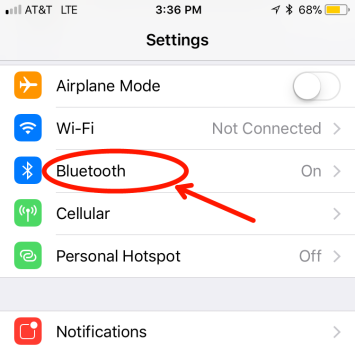
- Après quelques secondes, vous devriez voir "ws litecom pro iii" Autres appareils. Appuyez sur le nom. Si l'appareil a déjà été associé à votre casque, vous le trouverez sous Mes appareils

- Si vous êtes associé avec succès, vous entendrez le casque dire "Association complète"
À l'alimentation, votre casque se connectera désormais automatiquement à votre Bluetooth® appareil. Pour déconnecter votre appareil du casque, allez dans vos appareils Bluetooth® Énumérez, et trouvez WS litecom Pro III. Cliquez sur l'icône à côté de la connexion. Cela soulève plus d'options. Vous pouvez choisir soit "déconnecter " ou "Oubliez l'appareil ".
-
Débrancher signifie retirer temporairement la connexion entre le téléphone et le casque, mais le conserver dans vos connexions à paire plus tard.
- Oublier le périphérique signifie supprimer complètement le périphérique du casque. Vous devez suivre les étapes de l'appariement ci-dessus pour rediger votre appareil si vous souhaitez l'utiliser à nouveau.
Jouez un deuxième appareil
Pour associer un deuxième Bluetooth® Appareil activé à votre Litecom Pro III, suivez les mêmes instructions que ci-dessus. Désormais, deux appareils se connecteront à votre casque et utiliseront la technologie Multipoint pour filtrer chaque appareil en cas de besoin.
Remarques:
- Par défaut, la fonctionnalité Vox de casque est désactivée lors d'un appel téléphonique via un Bluetooth® connexion. Une fois l'appel terminé, Vox va automatiquement revenir
- Pour transmettre sur la radio bidirectionnelle lors d'un appel téléphonique, appuyez sur le bouton Push to Talk (PTT)
- Si le bouton PTT est enfoncé lors d'un appel téléphonique, votre voix ne se transmettra que via la radio bidirectionnelle et non sur l'appel téléphonique
- Pour activer VOX lors d'un appel téléphonique, appuyez sur le bouton PTT. Votre voix sera ensuite transmise à la fois à la radio bidirectionnelle et à l'appel téléphonique.



11 commentaires
Mat
I can’t get the headset transmit through an external radio without pushing the transmit button on the radio?
First Source Wireless
Translation:
Hello, I have new 3M LITECOM PLUS, HLM ATT, FRS shells and I am unable to find the bluetooth pairing menu! I charged the battery, reset several times to the default setting but still without success.
In Reply to Martin Pineault:
Its important to understand that only select Litecom Plus headsets have Bluetooth. Litecom Plus headsets come in two variations. One that has Bluetooth and one that does not. The one with Bluetooth will have a “WS” in its name/part number. The headsets with Bluetooth are part numbers MT73H7A4610WS6NA, MT73H7B4610WS6NA, and M73H7P3E4610WS6NA.
Is the part number listed one of the ones you purchased? If not, unfortunately, the headset does not have Bluetooth.
Martin Pineault
Bonjour, j’ai des nouvelles coquille 3M LITECOM PLUS, HLM ATT, FRS et je suis incapable de trouver le menu pairing bluetooth!
J’ai chargé la batterie, refait a plusieurs reset au régalage par défault mais toujours sans succès.
First Source Wireless
In reply to Ken Nowicki: Here are some steps to pairing your Peltor WS Headset XP to your phone.
1. Ensure headset is charged and switched on
2. Press and hold the On/Off/Mode button for 5 seconds. This puts the headset in pairing mode which is confirmed by repeated voice message: “Bluetooth Paring Mode”
3. Activate your phones Bluetooth function and search for new units. After a few seconds “Peltor WS5” will appear on screen
4. Select “Peltor WS5”
5. If the phone asks for a password, enter: 0000
6. Pairing is confirmed when you hear the voice message “pairing complete”
Once the Bluetooth pairing function is activated it will automatically establish connection with the headset next time it is used with a confirmation voice message “connecting Bluetooth” and then: “Connected” when the units are connected. You can pair and store up to 3 units. The headset will automatically try to connect to the most recently connected unit first.
If that does not work, you can try to reset to factory default and try the steps above again. To do this hold the Bluetooth button on the bottom of the headset to confirm.
Ken Nowicki
Hello. I have a Peltor WS headset XP 3M mt53h7p3ews5 and for the life of me I can not connect with bluetooth. The set sends out a signal but It does not show up. I have tried numerous times on a laptop and on my phone. The headset looks brand new even though it is a few years old. (new batteries are being used) It just doesnt show…Any advise…Thanks
First Source Wireless
Hey Linus,
Please contact 3M Customer Service at 1 (888) 364-3577. They can help you find the best solution.
Linus
Hi. i got a pair of peltor ws litecom pro iii and the device wont show up on my phone even if bluetooth pairing is on
Scott Huntsberger
Can I pair this with a 2nd communications radio instead of a cell phone?
First Source Wireless
Daniel,
I haven’t heard anything regarding the battery status not working on the litecom headsets before. After seeing that you did a factory reset, your best bet would be to contact 3M support and see if they can help fix this issue or get you help if it’s still under warranty. The warranty period is 1 year I believe.
As far as pairing to SENA, I have not heard whether this is possible. I’m not sure what device you have from SENA. If it has any Bluetooth pairing capabilities, you can try pairing them but the headset mostly works with just phones.
Daniel Kurnick
Out of the box, two pairs of lit com plus have not given battery status other than „battery status unknown“ and no low battery announcement.
I have been using each with out much trouble, charging battery after 15 hours or whenever speakers surge static without transmission (this has been my only indicator, and seems to happen at normal battery life intervals)
What is the remedy for this? Warranty?
I have tried factory reset.
Off topic; Is their a way to pair to sena?
Bruce Gerhardt
I cannot pair my Peltor Live.com III with any of my Galaxy Phones. I need to be able to pair with the Galaxy S20. Is there a firmware update for the headset? I also need to replace the batteries on three headsets, and I need 3 extra transformers/120 chargers. Can you help? Thanks